How to fix portable company file issues in QuickBooks Desktop?
QuickBooks is the best software for accounting purposes, the software is quite smooth to use, but sometimes it comes across with few issues like issues with the company files. If you ever have this issue, this blog is for you. You will learn how you can fix QuickBooks portable company file.
Steps to resolve QuickBooks portable company file issues:
Mentioned below we will discuss some best steps to fix Quickbooks portable company file issues. Follow the steps below for more info:-
Step 1:
- Open QuickBooks and navigate to the Help tab.
- Now, choose the Update QuickBooks Desktop option.
- Next, choose the option to Update Now.
- Additionally, you can select Reset Update to clear all prior updates.
- Select Get updates and then wait for QuickBooks to complete the download and installation process.
- Restart QuickBooks to preserve the newly installed software.
Step 2:
To create a Backup Company file, follow the steps:
- Start the QuickBooks Accounting program.
- Select Files and then switch to Single User Mode.
- Once more, tap on Files and Create Local Backup.
- Following that, click on local backup and then on Next.
- Now you must Browse and then navigate to the areas where you want to save your backup file.
- Finally, your device will verify the files, and you will be prompted to press OK to save them.
Step 3:
After creating a backup and updating QuickBooks, you must condense the company file. Complete this process by following the steps.
- To begin, you must launch the QuickBooks program on your desktop.
- Following that, log in as an Admin in single-user mode.
- In QuickBooks windows, click the File option in the top-left corner.
- Select the Create Copy tab from the drop-down list.
- Now, in a save a copy or backup pop-up window, select the Portable Company files option.
- To continue, click Next.
- Now navigate to the location where you want to save your file and give it a unique name.
- Then save it by tapping on the save button.
- Finally, click OK to close the window.
- Now, you must verify the location of the file that you saved.
Step 4:
To restore the portable files, QuickBooks software must be accessed and logged in as an admin.
- Choose Menu File.
- Select Restore Company from the list below.
- Before you start a new pop-up window, you have to restore the corporate file.
- To continue, click on the Next button.
- Now select the location where the portable file has been saved.
- Select the file and click on open and then Next.
- Now again, go to the place to recover your file and save it.
- Finally, touch the OK button to start the file.
- Now, build a corporate backup file before troubleshooting.
That’s all about QuickBooks portable company file issues.
Final words:
In QuickBooks Desktop, you may fix QuickBooks portable company file problems by following all the above steps, and if you need further assistance in the same, you can contact QuickBooks ProAdvisor. They will provide you with the right way to fix your problem step by step.

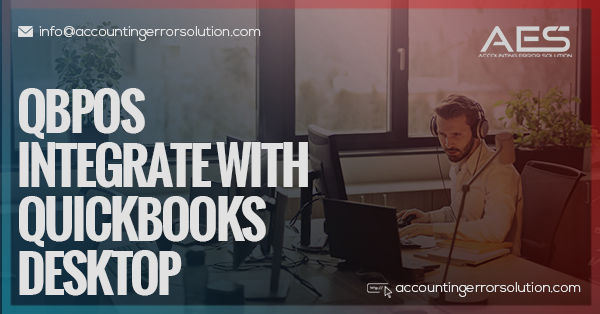
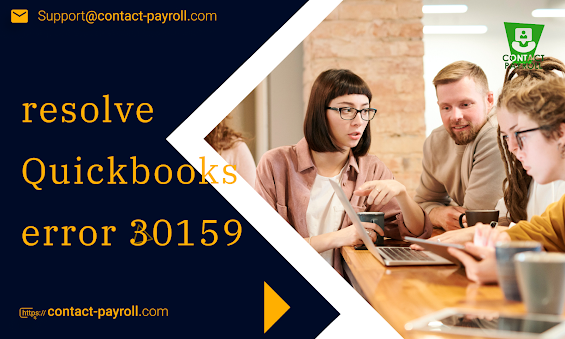

Comments
Post a Comment